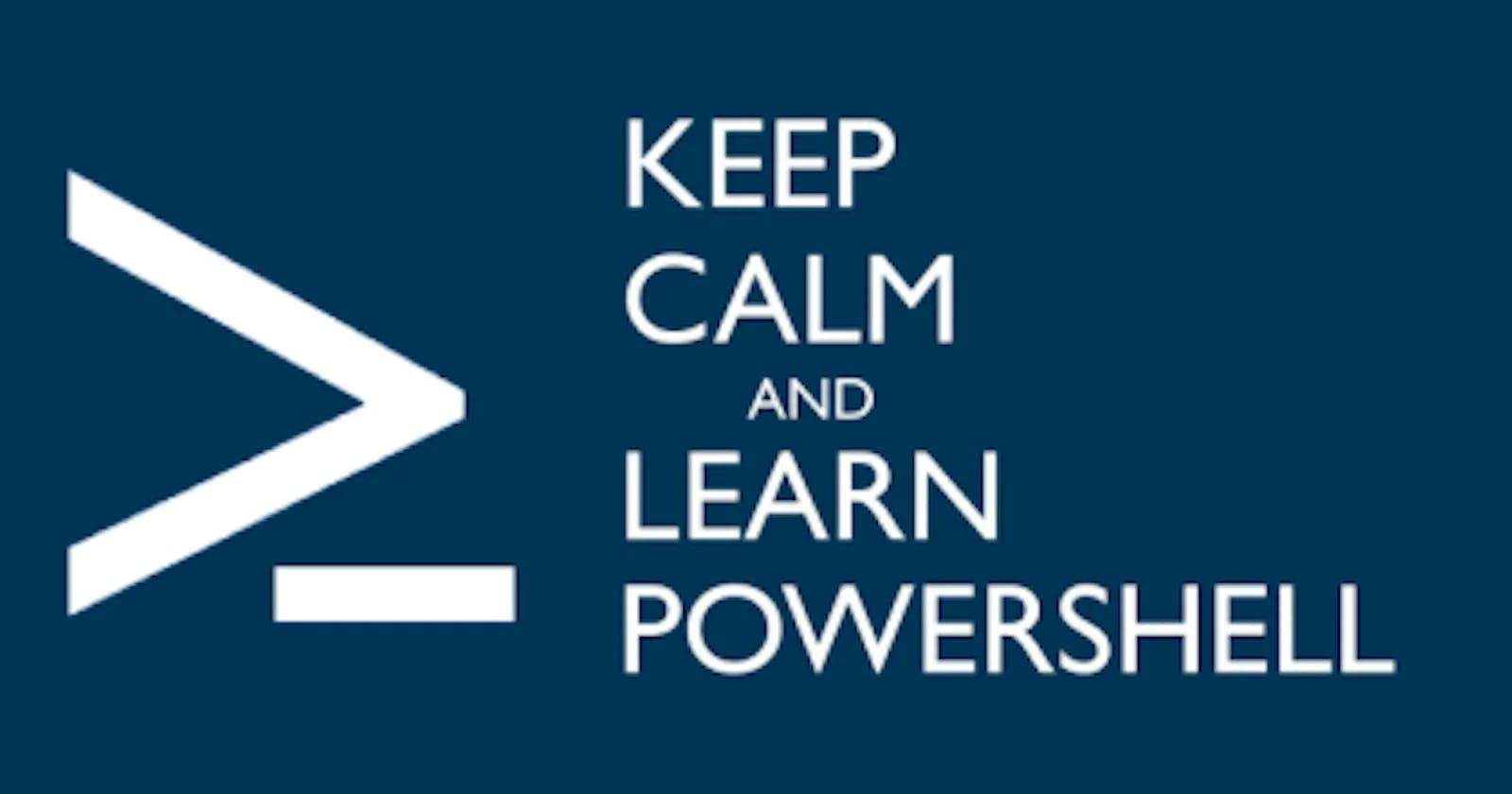PowerShell is a powerful tool, allowing to perform a myriad of tasks with just a few commands. However, there are times when elevated privileges are required to execute certain commands. This is as easy as right-clicking PowerShell and "Run As Administrator" 👎. Not as easy though when you want to launch it entirely from the terminal, without any GUI popup (UAC).
Microsoft provides a not so beautiful but powerful command to do that too. Drumrolls......
The Runas Command
The `runas` command in Windows allows users to run a program with different user credentials than the ones currently in use. To open PowerShell in administrator mode with a domain admin user, the following command can be used:
runas /user:DOMAIN\adminuser "powershell.exe -NoProfile -ExecutionPolicy Bypass -Command \"Start-Process powershell -ArgumentList '-NoProfile -NoExit' -Verb RunAs\""
NOTE: Remember to replace placeholders like "DOMAIN" and "adminuser" with your actual domain name and admin username.
This command will give a command line prompt to enter password.
This command utilizes the `-NoExit` parameter, ensuring that the PowerShell console remains open after execution.
Breaking Down the Command
- runas /user:DOMAIN\adminuser: Specifies the domain and admin user for which elevated privileges are required.
- powershell.exe -NoProfile -ExecutionPolicy Bypass: Launches PowerShell with specific settings. The `-NoProfile` flag ensures a minimal profile is used, and `-ExecutionPolicy Bypass` allows the execution of scripts.
- Start-Process powershell: Initiates a new PowerShell process.
- -ArgumentList '-NoProfile -NoExit': Passes additional arguments to the new PowerShell process. The `-NoExit` parameter prevents the console from closing immediately.
- -Verb RunAs: Requests to run the process with elevated permissions.
Use Cases
- Script Execution: Running scripts that require administrative privileges.
- System Configurations: Making changes to system settings that necessitate elevated access.
- Software Installations: Installing software that requires administrative rights.